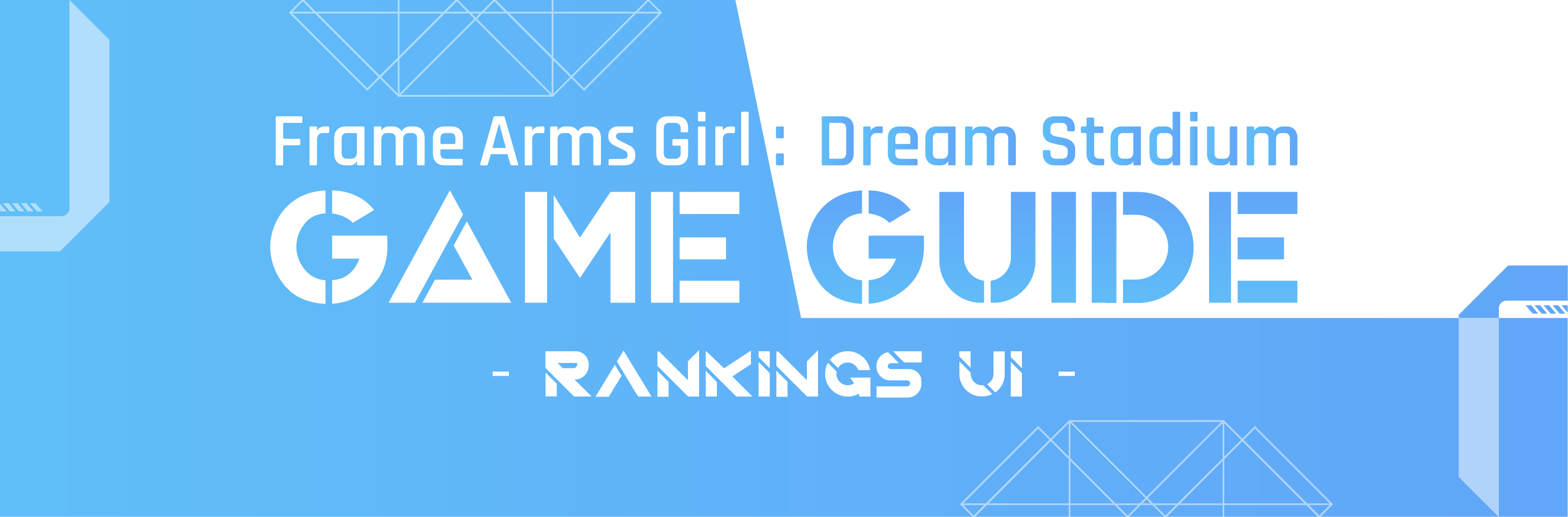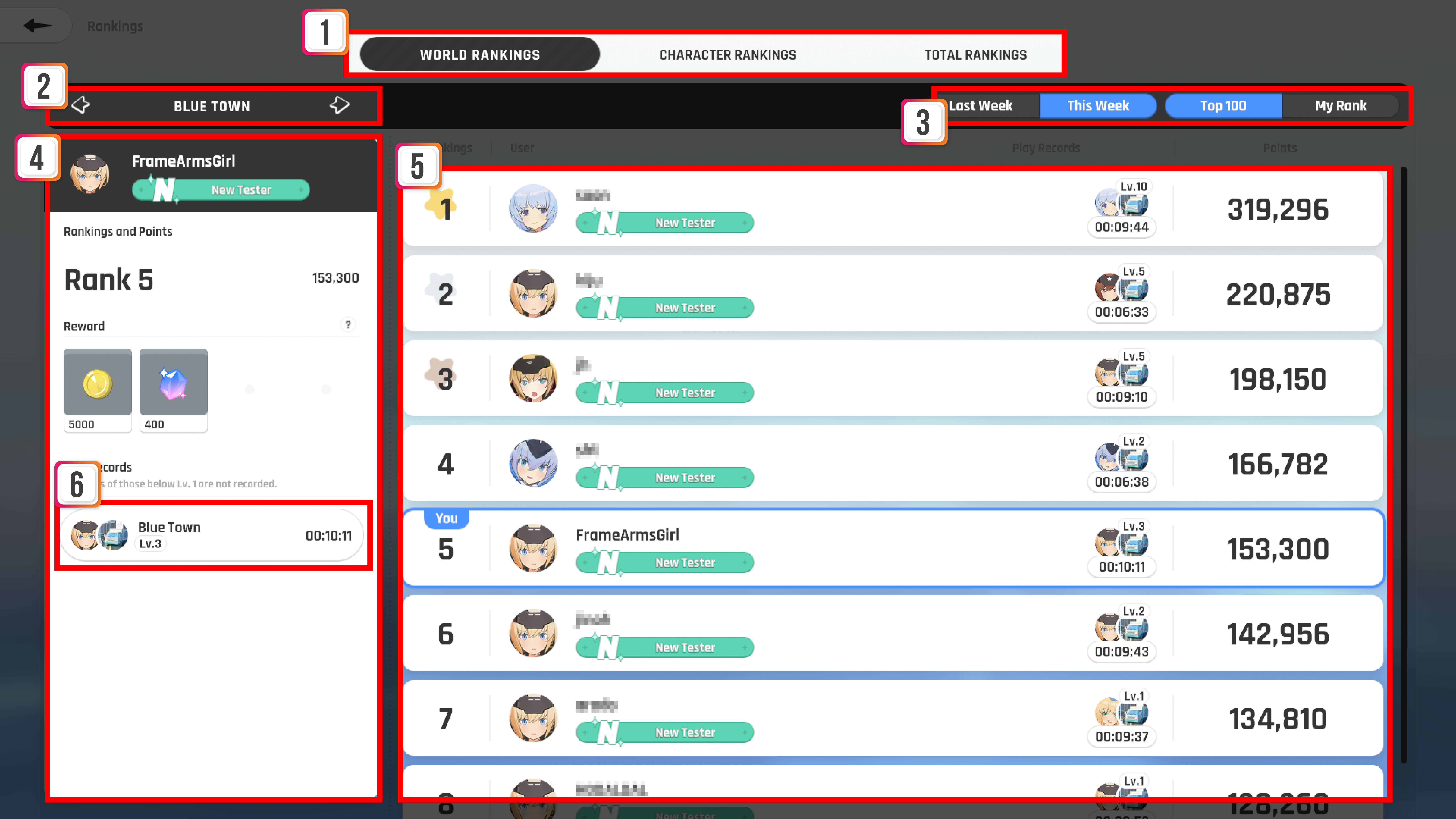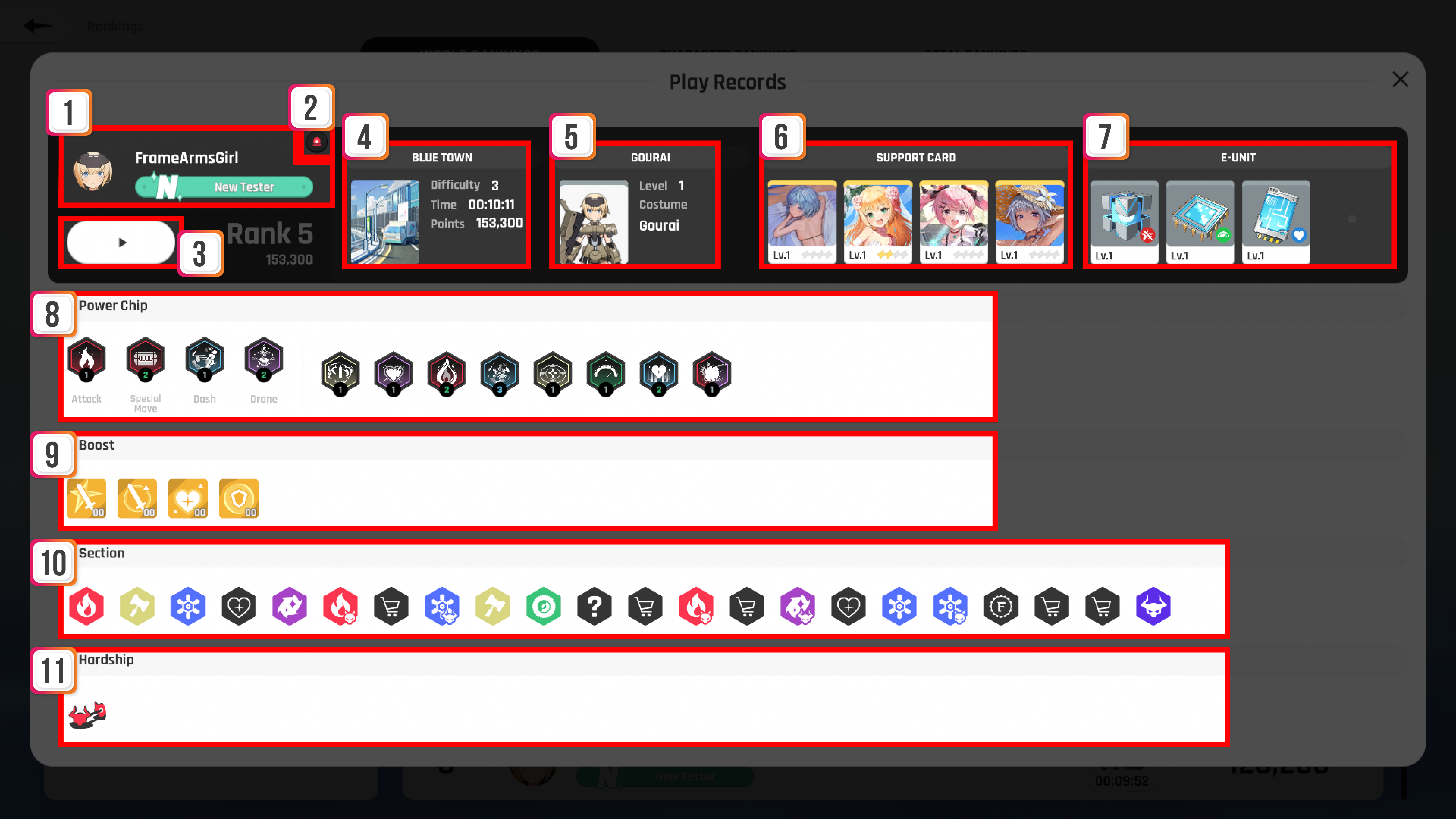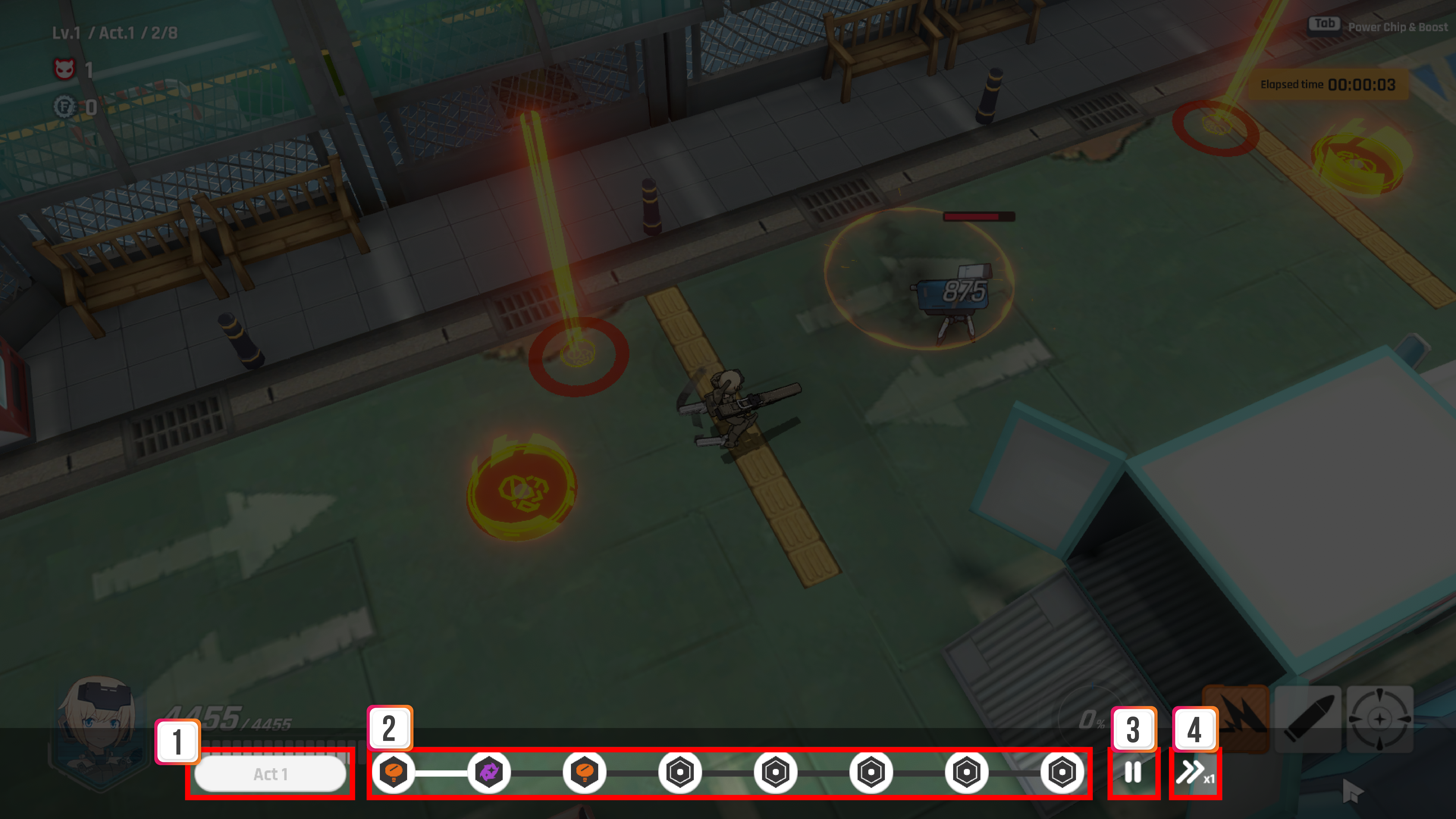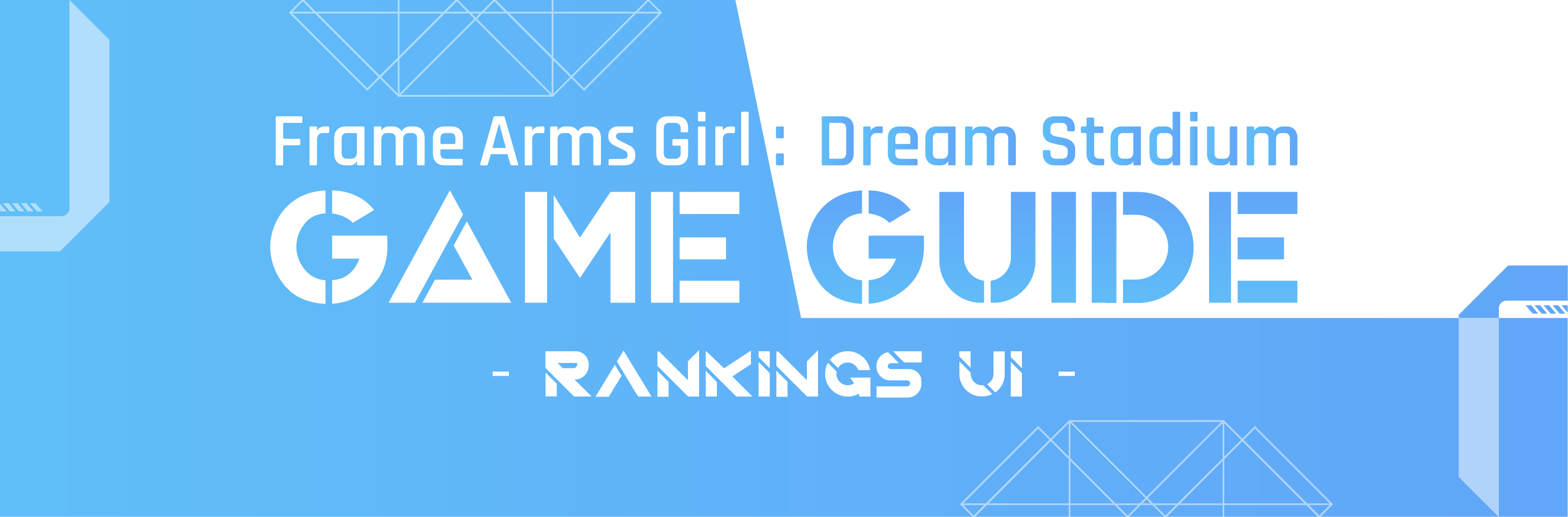
Leaderboard
- It shows the leaderboard of the currently selected rankings.
- You can check the rankings and clear records of players listed on the leaderboard.
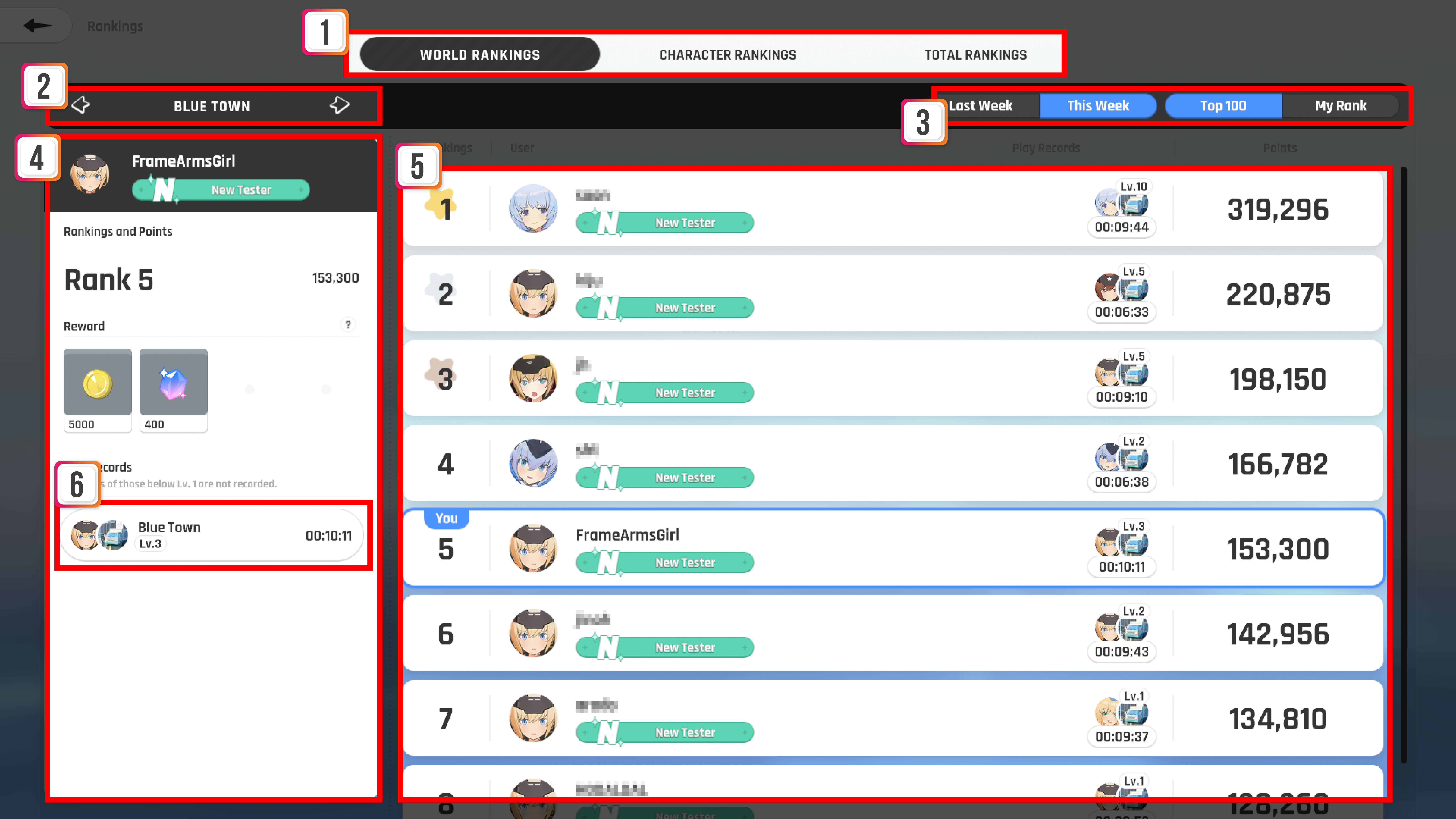
No. | Content | Description |
1 | Ranking Selection | This is a button to select the type of ranking you want to view. |
2 | Ranking Selection Subcategory | For World and Character rankings, you can configure which World or Character's ranking you want to view within that category. |
3 | Leaderboard Filter | Set the interval and timeframe for the leaderboard you want to check. |
4 | User Info | It displays information such as user rankings and available rewards for the selected leaderboard. |
5 | Leaderboard | It lists the leaderboard for the selected ranking. |
6 | Clear Records Button | It generates a pop-up with details for the selected clear record. |
Clear Records
- You can check the details of clear records of players listed on the leaderboard.
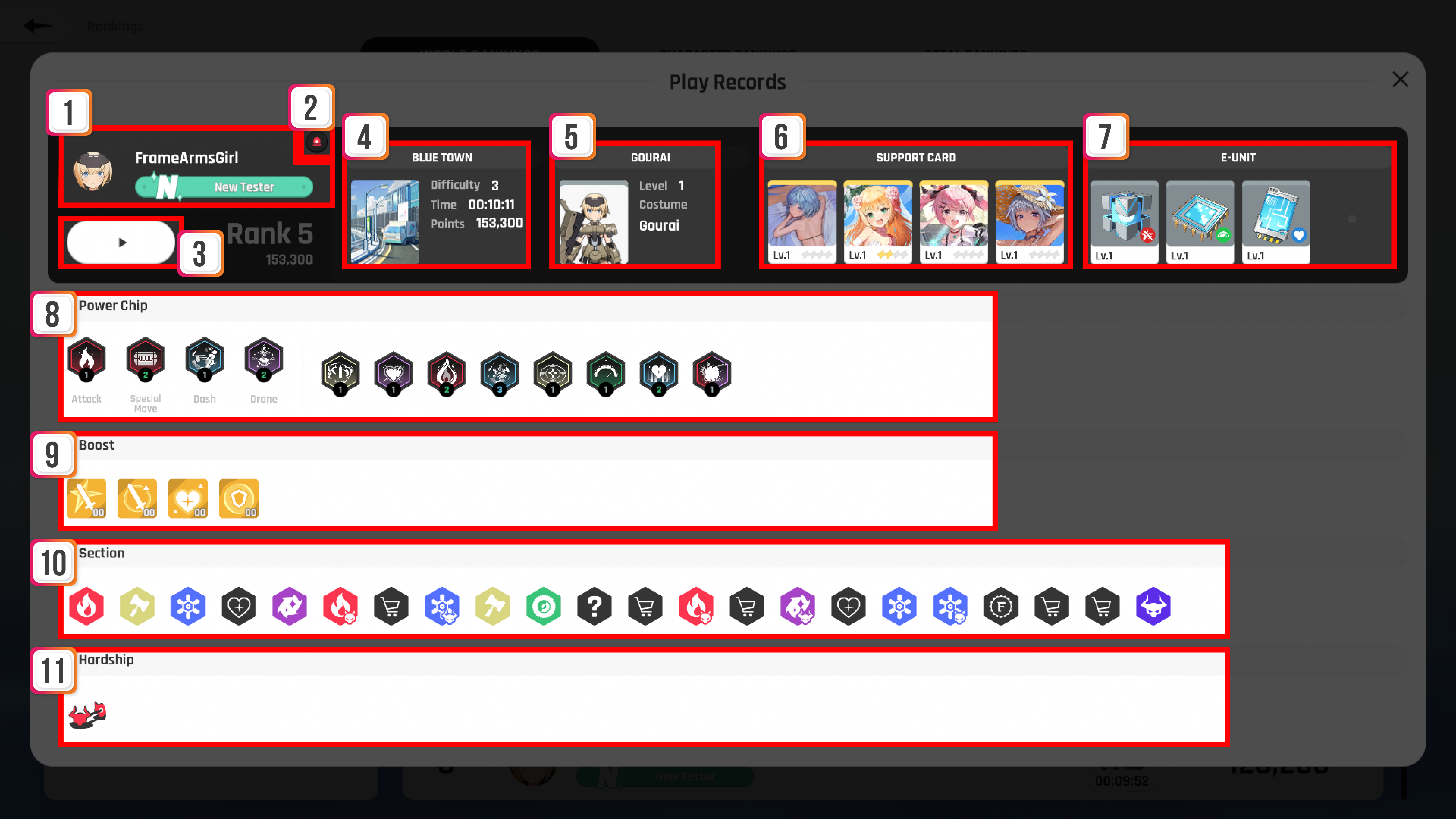
No. | Content | Description |
|---|
1 | Player | It displays the nickname and title of the target player. |
2 | Report Button | You can use this button to report suspicious activities to the GM team. |
3 | Replay Button | You can watch gameplay for the clear record. |
4 | World | It shows the information of the cleared World. |
5 | Character | It shows the information of the character and costume used for clearing. |
6 | Support Card | It displays the list of Support Cards that were equipped during the clearing. |
7 | E-Unit | It displays the list of E-Units that were equipped during the clearing. |
8 | Power Chip | It shows the list of Power Chips obtained during gameplay. |
9 | Boost | It shows the list of Boosts/Errors obtained during gameplay. |
10 | Section | It shows the list of sections visited during gameplay. |
11 | Hardship | It shows the list of hardships applied during gameplay. |
Replay
- You can replay the gameplay of users listed on the leaderboard.
- Press the ESC button to go back to the previous menu.
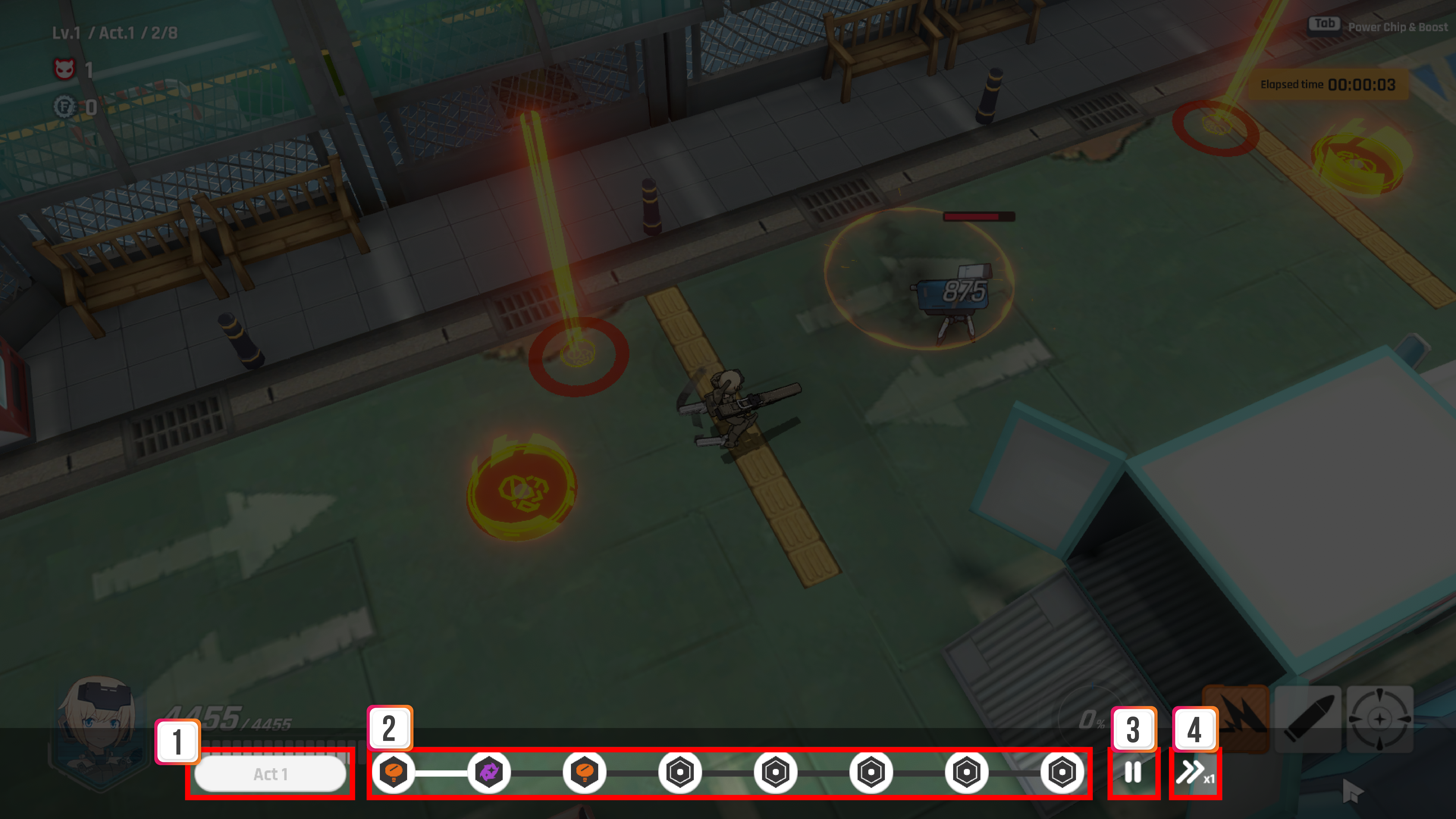
No. | Content | Description |
|---|
1 | Act Button | Click to change the currently selected Act. |
2 | Section Button | It displays buttons for the sections of the currently selected Act. Click on the buttons to show replay from that section. |
3 | Stop Button | Click this button to stop the replay playback. |
4 | Playback Speed Button | Click to change the playback speed to x1, x2, or x4. |